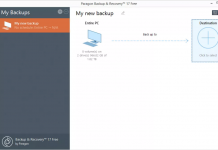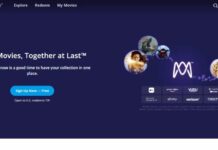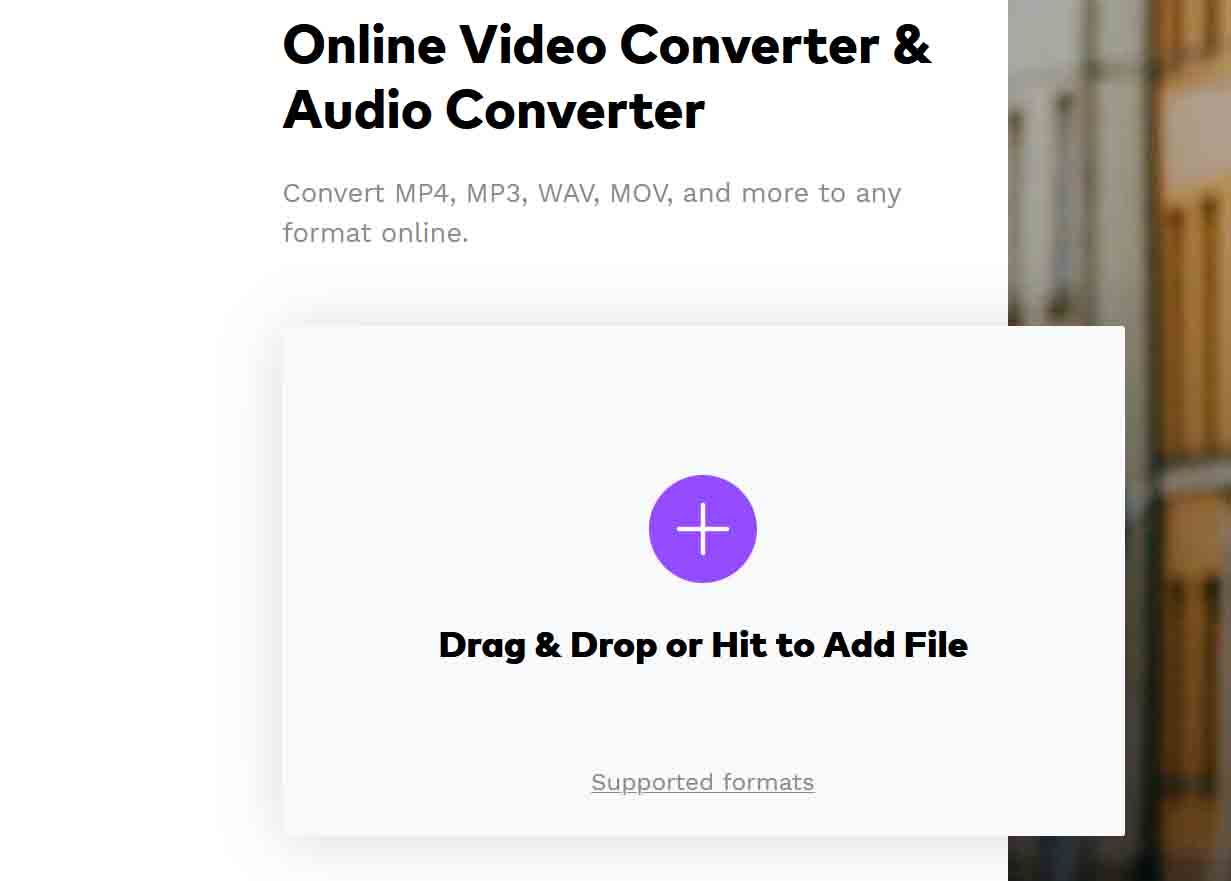
Are you a lover of videos and can’t just stop downloading to enjoy on your phone? Virtually everyone loves to enjoy good and quality videos on their phones. But as good as that may seem, it also comes with its own disadvantages. Having too many videos, especially large file videos on your devices can quickly take up space on your phone and hence leave a toll on the phone’s functionality. This could start making your phone hang or slow.
Also, videos you record with your phones can often be larger than 1GB, especially when you record them in high resolution. This type of video can also have the same effect on your phone and could also be super difficult to share with friends and family because most video sharing platforms require that your video meets certain size specifications.
Either way, what you need to do is to compress the videos so they can be almost half the initial size without losing quality. You don’t have to spend huge money on professional video editing software before you can compress video file. There are lots of quality and yet free video compressor online that allows you to compress your videos while you still retain their qualities.
In this post, we have made the job easier by providing you with the top best 5 video compressor online that you can use to compress your videos without spending a dine. So let’s dig in!
The Top Best 5 Online Video Compressors You Can Use For Free
1. Wondershare UniConverter Online
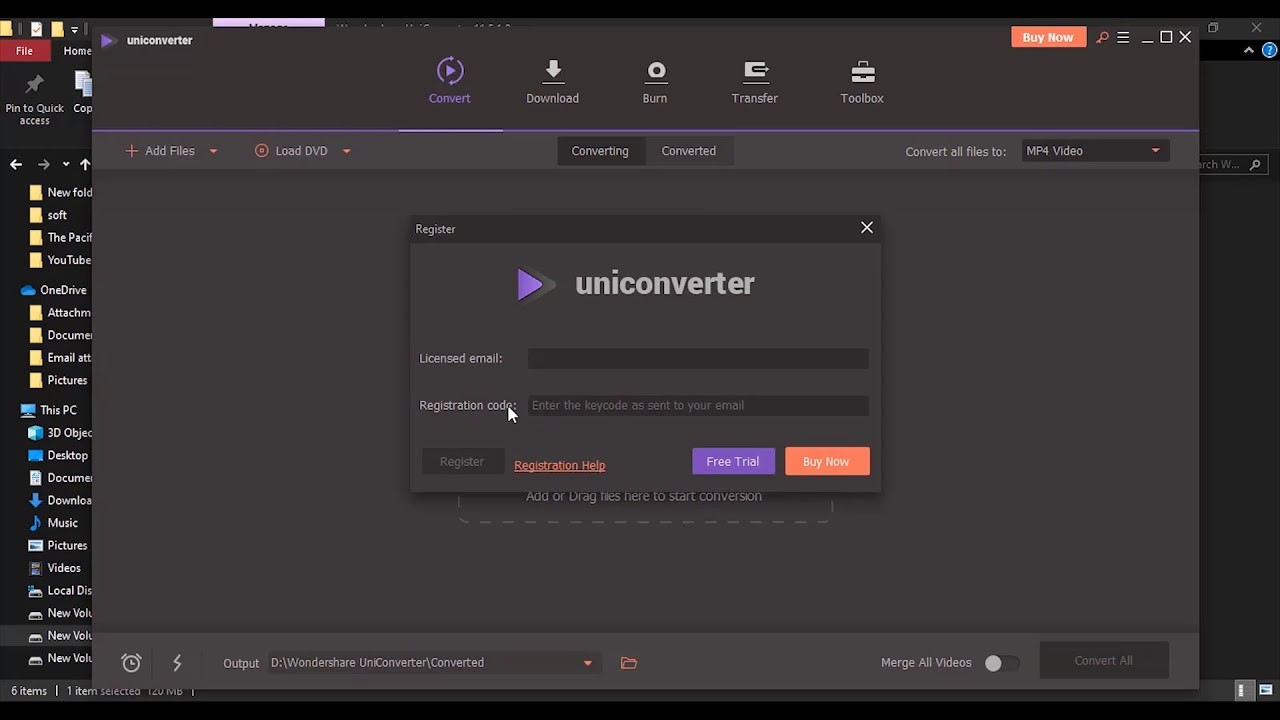
The Wondershare UniConverter is a free online tool that works excellently when it comes to compressing video files of any formats. The compressor has become a preferred choice for many video lovers because of its amazing features and functionality. It is super easy to use and it is completely free. Without any prior knowledge or experience with video compressing, you can use Wondershare UniConverter to convert your videos like a pro. The video quality will not be affected in any way.
It is an all-in-one video processor that allows you to either convert your videos individually or in batch. Judging by how fast and easy it helps people process video files, Wondershare UniConverter is definitely worth the space on the list of best free video compressor online.
3 Simple Steps to Use the Wodershare UniConverter Online Compressor
- Step 1: Add your videos
The first thing you need to do is to open the software and add the videos you want to compress. You can either do that individually or compress the videos in bulk. Add your videos by clicking on the “Add Files” button on the interface.
- Step 2: Choose your preferred format
After adding your videos, the next thing is to select the format you wish to convert your videos to. Wondershare UniConverter allows you to convert your videos to a wide range of formats.
- Step 3: Convert your videos
When you already know the video format you want to convert to and already chosen it, you are good to convert the videos. Click on the “Convert” button and the videos will start converting right away. In a couple of minutes, your video will be ready and in almost half the initial size without compromising quality.
UniConverter also does not only allow you to compress your videos and have a much smaller size, you can also do some basic editing on your video. If you are looking for a quality and free online video compressor, this tool is definitely worth giving a try.
2. Clipchamp
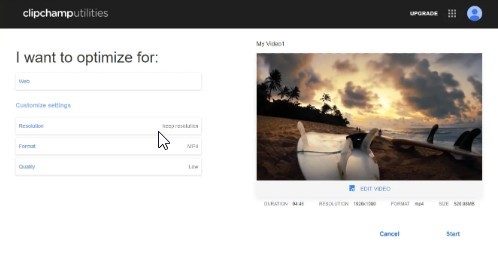
This is a free web-based video processing app that allows you to compress your video files. It allows you to reduce the size of your video of varying formats without compromising quality. Apart from compressing your video, Clipchamp also allows you to do some editing on your video too. You can choose your preferred resolution and you can also upload your compressed video to Facebook or Google Drive if you don’t want to download on your computer.
Pros
- You can convert videos in batch
- Easy to use
- Offers basic editing options
Cons
- Comes with watermarks unless you upgrade to the paid version
- Comes with simple compression features
- Output video formats are limited
3. Clideo
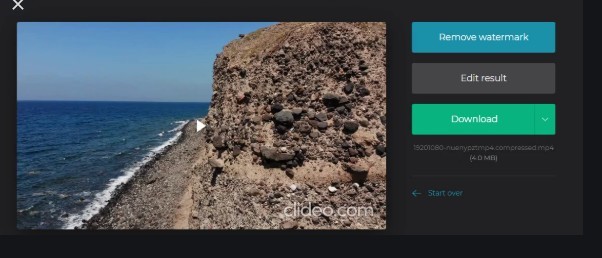
This is another video compressor online you can use for free. It allows you to do some basic video editing tasks without hassles. Besides compressing your video, you can trim, rotate. Or merge your videos. After signing in to the platform, you only need to choose the videos you want to compress and get it done.
Pros
- Provides different methods of compressing video files
- Allows you to also edit your video
- Quick and easy to use
Cons
- It converts videos automatically
- You can’t decide the output video format
- Free version comes with watermarks
4. CloudConvert
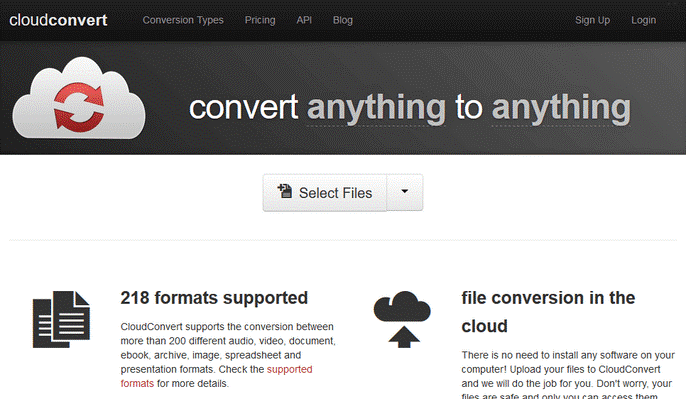
If you are looking to save some space on your phone, CloudConvert is another video compressor online that might help. You only need to drag and drop your videos on the tool to compress them. It has a unique and user-friendly interface that makes the job easier for anyone regardless of their knowledge or experience levels. You don’t have to download anything before you can use the CloudConvert and you can also convert your videos in batch with the compressor.
However, one downside with CloudConvert is that the number of formats it supports is limited on the free tool unless you upgrade to the paid version.
Pros
- Easy and fast
- It allows you to compress in batch
Cons
- Limited number of supported formats
- Free version is limited to 25 minutes maximum conversion time
5. AConvert
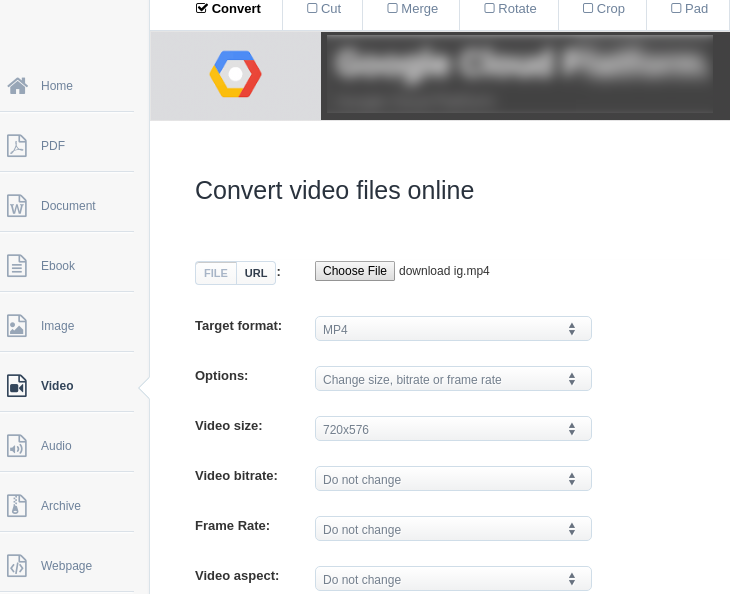
AConvert is an easy-to-use tool and doesn’t require any experience or expertise before you can use it. You can choose from a wide range of output formats and resolutions. It also allows you to adjust some more parameters of your video, including the bitrate which also helps reduce the output size of your video. However, you should know that AConvert only converts videos smaller than 200 MB.
Pros
- Offers an excellent video file compression and video file conversion tool
- Allows you to import your videos from Google Drive or Dropbox
- Wide range of output formats
Cons
- It doesn’t allow batch compression
- Only converts videos not larger than 200 MB
Conclusion
Now, you do not have to worry about your videos taking up your phone storage space. You can compress them to save your space without compromising on quality. Above are some amazing free online video compressors you can use. They are simple and easy to use.
We personally recommend Wondershare UniConverter because of its extra features above the others. So we have highlighted 3 simple steps you can follow to compress your videos with the tool. If you still need more help with how to convert or compress your video with Wondershare UniCinverter, you can head to the website to learn how to do that like a pro.
Don’t let the functionality of your phone be hampered because of large file videos. Do something about them today!