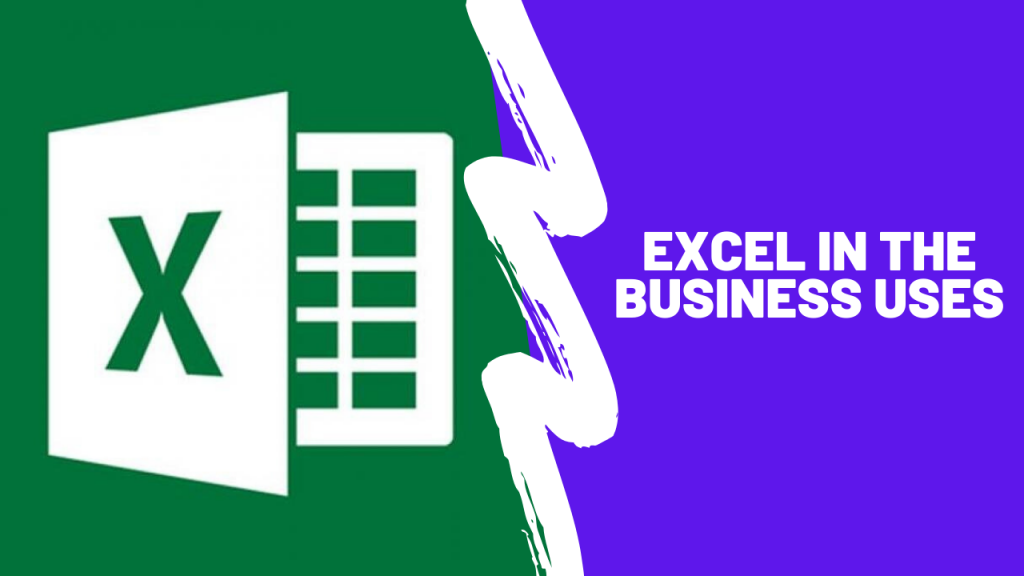Practically all companies have on their computers one of the best known and currently used tools, such as the Microsoft Excel computer program .But in many occasions this powerful computer resource is highly underused .
To counteract this situation, I explain below a series of actions that Microsoft Excel allows you to carry out and the application of said actions in the company . With these processes you will achieve greater efficiency and you will save time and increase productivity .
These Microsoft Excel applications in the company are :
- Subtotals.
- Dynamic tables. Dynamic Graphics.
- Solver.
- Scenarios.
- Macros
- To import.
- To export.
Subtotals:
With this action, Excel allows you to perform an analysis of the data quickly, making groupings. Suppose you have a list in Excel format that reflects the information about sales.
Said information is organized in several columns with the following epigraphs: Date, Client and Amount.
You want to know the total sales of each client in the given month, for this you just have to use the Subtotal tool within the Data menu, both in Microsoft Excel 2010 and in previous versions.
You will obtain the order grouping by totals the sales made to each client, also in a minimum time and with absolute fidelity of the data obtained.
To remove the Subtotals, go to Data, Subtotals, Remove all.
Dynamic tables. and Graphics:
Pivot tables are used to perform data analysis even more specific than that provided by the Subtotal tool. They are called dynamics because the report obtained with them can be easily transformed into another one depending on the criteria you choose, all based on a few clicks and mouse dragging.
You will find this tool in the 2003 version of Excel under Data, Report of dynamic tables and graphs (Excel 2010 and 2007 in Insert, Pivot Table), a wizard opens that indicates different possibilities about where the data is to be used in the table, if you want it on a separate sheet, design, help, etc.
Clicking Finish opens a blank table in a new spreadsheet with a window called PivotTable Field List. In row, column and in the central part of the table we place the criteria you need for your report by clicking on the field you want and dragging it with the mouse and dropping it in the table area.
If when you open the wizard instead of choosing PivotTable you choose PivotChart, a sheet opens with a blank graph that you will elaborate in the same way that I have commented for the PivotTable and as a result you will obtain a graph that combines the indicated information.
Solver:
With this Excel application, calculations are performed to solve linear programming problems , where from a linear function to be optimized (find the maximum or minimum) and whose variables are subject to restrictions expressed as linear inequalities, the end is to obtain optimal values, whether they are maximum or minimum.
These are economic problems of the following type: A company manufactures two articles that report respectively a unit benefit, which is the one we try to maximize, although the company must take into account the restrictions given by the quantity of raw material and the hand not being able to exceed certain quantities, the company wants to know the quantity that each item has to produce to achieve profit maximization.
In Excel 2010 and 2007 we are going to: Data, Data tools and in Excel 2003 to Tools, Solver and after specifying the Solver parameters in the window that appears you will get the quantity manufactured that leads to profit maximization.
Note : Sometimes the Solver plugin is not loaded in the Excel program, depending on the configuration chosen when initially installing, to activate it you will have to do it from the Office installation CD or from the Microsoft website.
The Excel program and also the other spreadsheet programs allow you to send Excel files by email.
Send Excel sheets by Mail
To send Excel sheets once you have the data ready, follow these steps:
- Open an Excel workbook with data or open a new workbook and enter some data.
- Place yourself with the mouse in the Send section , next to you two options will appear:
- Internet fax
-
- The first is the one you are going to use. Send the Excel file to the email address or addresses that you indicate below. The second sends the book to a fax, as long as you have contracted the service with a fax service provider.
- Click Email .
- The default email services program on your computer opens. Above all you have the name of the file, if you did not, it will appear as Book1. View image.
- In it you can see that the title of the spreadsheet you are sending has been reflected in the Subject field and in the Attached section the name of the electronic sheet also appears.
- You can change the Subject and write some other description that better identifies the message if you think it is convenient, otherwise you can leave it like this.
- In the white rectangle next to the word To … you have to write the email address of the recipient or recipients to whom you want to send the document. Similarly if you consider it in the box that follows CC…
- In the central part of the screen you see all the space you have to write the message.
- Place the cursor in the body of the message and write at least a couple of sentences to give directions to the person who will receive the message. Just like in the Excel program itself or in the word processor and other programs, you can change the format: font size, type, color, and a lot of other options with the icons you see in the central part. higher.
- Finally, place your mouse on the Send button , on the left side. Click on it.
- In a few seconds the message will have been sent and you will have it in the sent items folder, in addition a click will appear, which will indicate that a file has been attached to the message.
- To check it open your email program and go to the indicated folder.
Send multiple files
You can send several files in the same email, not just one, to do so, just before you press the Send button in the steps described above, include another or other Excel files. To do this, you have to use the icon called Attach file that you have. in the Home tab of the mail program or else in the Insert tab.
Another very important point is to check the spelling before sending the email, you can do it from Spell check .
Send file without opening Excel
To send a file directly, this is without opening the Excel program, search for it on your computer, it will be almost safe in the My Documents folder, right-click on the file, it will be marked blue. Choose Send To , then Mail Recipient, the mail program opens and you have to follow the same steps as those indicated above.